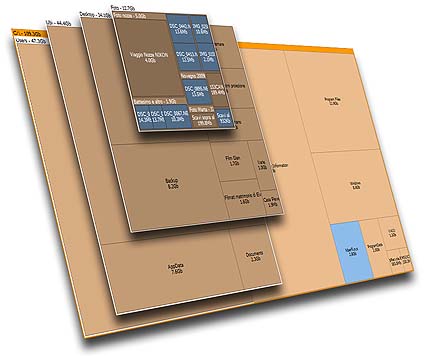Happy Valentine Day!
There are a lot of software out there that can show us the disk utilization and also how much disk space each folder consume, but either some of them cost a high fee or cannot meeting my requirement.
Treesize Professional and SpaceMonger are two famous software for this kind of function, however I don't think it should cost so much. Treesize Prefessional cost US$52.95 for single user license, and SpaceMonger cost US$24.95 for single user license. That is too expensive!
Thanks to Google, I found this free software that can do the same job like Treesize and SpaceMonger.
SpaceSniffer is using Treemap concept that invented by Prof. Ben Shneiderman.
Not only Space Sniffer will show the file size graphically, you can also apply filter and check for certain file type only (example: *.mp3). You can also exclude file type as well.
The filter will also works for time, type the condition (Example: >5years), the view will be updated accordingly. Combine filters is allow.
Other advantages that the author mentioned in the website:
Fast and easy to use
Supports drag and drop
Export module lets you produce customizable textual reports
Intuitive structure layout, multiple views for different media
Zoomable elements, navigate like a web browser
The Windows folders and file popup menu is accessible by right mouse click
It's possible to restrict the view content by typing simple yet powerful filtering criteria
Lets you temporary tag files with four different colors and perform filtering on them
Different views of the same media can show differently filtered elements
Customizable in geometry, colors, behaviors
You can navigate even during the scan
Smart cached scanning engine, multiple views, single scan
You can refine a zoomed area by a secondary scan process, even with main scan active
Reacts to file system events, keeps always in synch, warns you by blinking elements
Can scan NTFS Alternate Data Streams
It doesn't clutter your registry, only a plain XML configuration file
It's portable, no installation required, just put the executable somewhere and let's go
Best of all, it is free!
You can donate to the author to help the development of this software.
Why not install this software on your girl friend or wife or spouse's PC or laptop on this valentine? Not only they will appreciate your effort (this add points!), this will reduce the number of times of they call you for help because out of diskspace on their PC/laptop.
To download, go to this link:
http://www.uderzo.it/main_products/space_sniffer/download.html
Like this if you are FB user and you think this post is useful. The button is at top right of content of this post.
+1 this post if you are Google+ users and you think this post is useful.
Hope you will enjoy this post, subscribe to my RSS or mailing list or follow me on blogger or twitter. :)
source: I wrote this software review!
Update every month from http://outdatedpenanguncle.blogspot.com/
Outdated Penang Uncle
Showing posts with label productivity. Show all posts
Showing posts with label productivity. Show all posts
Monday, February 13, 2012
Tuesday, December 20, 2011
Manage HP laptop wireless connections
This tutorial works only for HP laptop (applicable to desktop if has WiFi and/or bluetooth).
My company gives (almost) everyone in the company a laptop each for work purpose (of course you have to return the laptop if you resign). Since the IT department has concern about the security of the laptops, they will not using the default setup (OS and programs/software) that come together with the laptop. They will format and re-install OS, and programs/software that custom made to the company. Too bad that this IT department always left out some software that I think is useful. They might do it on purpose since the Windows already has the default programs.
The work laptop I am having right is a HP EliteBook 8460p. The only HP program the IT department installed for me is HP HotKey Support, which is required to works with the function keys on this laptop.
However, there is no connection manager being installed. Whenever I press the "Wireless" button , it will turn on both bluetooth and WiFi at same time, which I don't want it that way all the time. Wifi and bluetooth will draw power from the battery. I want to preserve some battery juice if possible. Sometime I want to sync my smartphone with the laptop through bluetooth, so I don't need the WiFi.
After some research at HP website, I found out there are a few HP Connection Manager. I chosen the one the labeled "HP Connection Manager - Power Only mode" because all I want is to control the power of WiFi and BlueTooth.
Here is the direct link the page to download the setup file:
HP connection manager link
This program should works for all current HP laptop models and OS supported are from Windows XP to Windows 7.
After installation, I can find the HP Connection Manager icon on the taskbar notification area.
This is the icon.


Right click on the icon will bring up the Connection Manager, click on the button to turn on/off Wifi and/or BlueTooth. In this picture, I turn on Wifi, but turn off BlueTooth. I also have the option to turn on Airplane mode which actually turn off both WiFi and BlueTooth.

Hope you will enjoy this post, subscribe to my RSS or mailing list or follow me on blogger or twitter. :)
source: I wrote this!
My company gives (almost) everyone in the company a laptop each for work purpose (of course you have to return the laptop if you resign). Since the IT department has concern about the security of the laptops, they will not using the default setup (OS and programs/software) that come together with the laptop. They will format and re-install OS, and programs/software that custom made to the company. Too bad that this IT department always left out some software that I think is useful. They might do it on purpose since the Windows already has the default programs.
The work laptop I am having right is a HP EliteBook 8460p. The only HP program the IT department installed for me is HP HotKey Support, which is required to works with the function keys on this laptop.
However, there is no connection manager being installed. Whenever I press the "Wireless" button , it will turn on both bluetooth and WiFi at same time, which I don't want it that way all the time. Wifi and bluetooth will draw power from the battery. I want to preserve some battery juice if possible. Sometime I want to sync my smartphone with the laptop through bluetooth, so I don't need the WiFi.
After some research at HP website, I found out there are a few HP Connection Manager. I chosen the one the labeled "HP Connection Manager - Power Only mode" because all I want is to control the power of WiFi and BlueTooth.
Here is the direct link the page to download the setup file:
HP connection manager link
This program should works for all current HP laptop models and OS supported are from Windows XP to Windows 7.
After installation, I can find the HP Connection Manager icon on the taskbar notification area.
This is the icon.


Right click on the icon will bring up the Connection Manager, click on the button to turn on/off Wifi and/or BlueTooth. In this picture, I turn on Wifi, but turn off BlueTooth. I also have the option to turn on Airplane mode which actually turn off both WiFi and BlueTooth.

Hope you will enjoy this post, subscribe to my RSS or mailing list or follow me on blogger or twitter. :)
source: I wrote this!
Sunday, November 29, 2009
MS office tips
For those using MS office a lot!
Some tips for you:
http://www.beinetworks.com/pubs/beinetworks/Tech_Tips_for_End_.cfm
Hope you will enjoy this post, subscribe to my RSS or mailing list or follow me on blogger or twitter. :)
Some tips for you:
http://www.beinetworks.com/pubs/beinetworks/Tech_Tips_for_End_.cfm
Hope you will enjoy this post, subscribe to my RSS or mailing list or follow me on blogger or twitter. :)
Subscribe to:
Posts (Atom)